Remove duplicates
You can remove duplicate values from the selected data range or a formatted table.
To remove duplicates:
-
Select the necessary cell range containing duplicate values.
-
Switch to the Data tab and click the
 Remove Duplicates button on the top toolbar.
Remove Duplicates button on the top toolbar.If you want to remove duplicates from a formatted table, you can also use the
 Remove duplicates option on the right sidebar.
Remove duplicates option on the right sidebar.If you select a certain part of the data range, a warning window will appear where you will be asked if you want to expand the selection to include the entire data range or proceed with the currently selected data. Click the Expand or Remove in selected button. If you choose the Remove in selected option, duplicate values in cells adjacent to the selected range will not be removed.
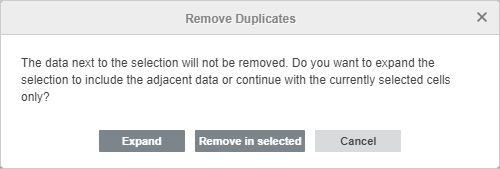
The Remove Duplicates window will open:
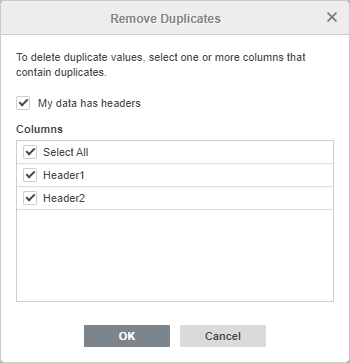
-
Check the necessary options in the Remove Duplicates window:
-
My data has headers check this box to exclude column headers from the selection.
-
Columns leave the Select All option selected by default or uncheck it and select the necessary columns only.
-
-
Click the OK button.

